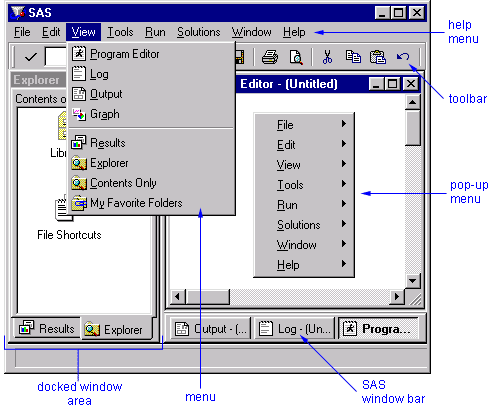| Minimizing and Restoring Windows
 |
In the Windows and OS/2 environments, you can click the Minimize button
(  ) to send a window that you aren't using to the SAS window bar.
To restore the window to its former position, click the corresponding
button on the SAS window bar.
) to send a window that you aren't using to the SAS window bar.
To restore the window to its former position, click the corresponding
button on the SAS window bar.
In other operating environments, minimizing the window shrinks it to an icon. |
Docking and Undocking Windows
 |
In the Windows and OS/2 environments, the Explorer and Results windows
are docked by default, so they can be resized but not minimized.
If you prefer, you can select Window  Docked to undock the active window, or you can turn
docking off completely in the Preferences dialog.
Docked to undock the active window, or you can turn
docking off completely in the Preferences dialog. |
Using Pop-Up Menus
Getting Help
 |
Help is available for all windows in SAS software. From the Help menu,
you can get overall SAS software help, or you can get task-oriented help
for one window at a time. Reference documentation is now available from the
Help menu by selecting Help
 Books and Training
Books and Training
 SAS OnlineDoc.
SAS OnlineDoc. |
Customizing Your SAS Environment
 |
You can customize many features of the SAS workspace such as toolbars,
pop-up menus, icons, and so on. Select the Tools menu to
explore some of the customization options that are available. |
You'll practice using features of SAS windows throughout this lesson.
Now let's look at each of the main SAS windows individually.
|