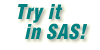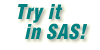|
If menus are not displayed for your SAS windows, please
turn on menus before proceeding with SAS
OnlineTutor practices. |
-
In the Explorer window, open the Libraries folder. The active
libraries are listed.
-
Open the Sashelp library. All members in the
Sashelp library are listed.
-
If file details are not displayed, click the Toggle Details tool
(
 ) on the toolbar (if available). ) on the toolbar (if available).
-
Click the Type column to sort the files by type.
-
Scroll to the Prdsale table. Display the pop-up menu and
select Properties. The Properties window opens with General
Properties displayed. After viewing the file's properties, click
OK to close the Properties window.
-
From the pop-up menu for the Prdsale table, select
Open and view the data in the table.
-
When you are finished looking at the data, close the window where the table
is displayed.
- Activate the Explorer window and move back to the top level by
clicking the Up One Level tool (
 ) on the toolbar twice or by selecting View ) on the toolbar twice or by selecting View
 Up One Level twice.
Up One Level twice.
Return here and select Next.
|
|